How to Apply Google/HTML, Banner Ads on HomePage?
On Home page we have 3 banner option, As per Google AdSense rules you can only display 3 ads in one page.
Step 1: Come to WordPress Dashboard --> Classiera Options --> Advertisement --> Home Page Ads.
From here if you want to apply any image banner then please upload image (Home Page First banner Image Ads) Also insert link if you want to display click able banner.
Home Page First banner Image URL
OR
If you want to use Google Ads or any other ads Then paste that code in (HTML Ads Or Google Ads).
Do this for all options. And then Press Save Settings.
Step 2: Now come to Classiera Options --> Layout Manager --> From here if you are using Landing page then you need to come in Landing Page Manager, If you are using Homepage then come to Home Page Manager.
From here you need to drag Banner Ads option to enabled section, And you can also adjust place.
Have a look at this screenshot.
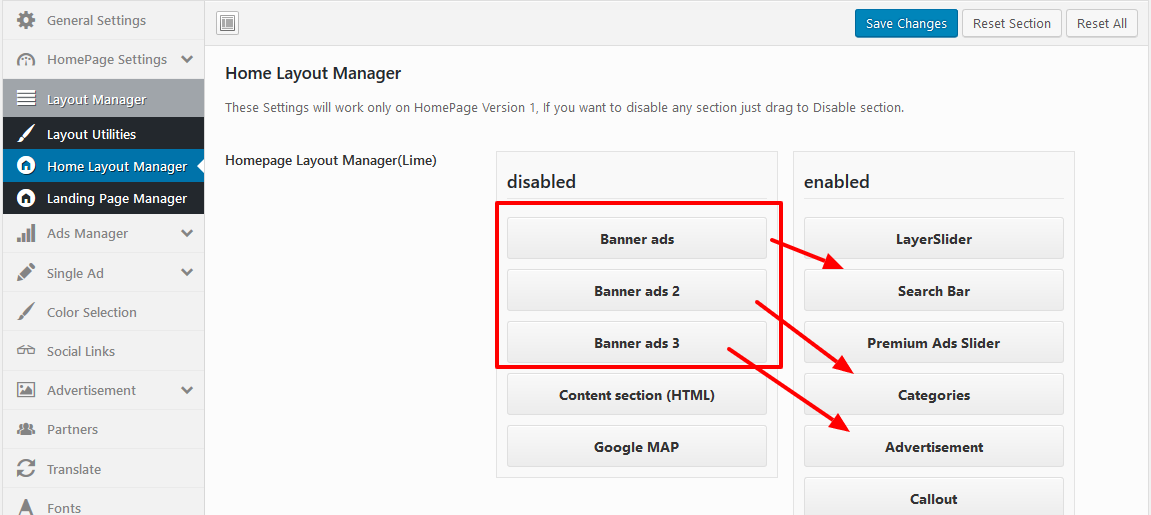
Q: How to apply Google/HTML, Banner Ads on Single Ad details page?
Ans: Please come to
1- Classiera Options --> Advertisement --> Other Ads --> Single Post banner. Here we have option to display 2 banner. From here Place your banner or HTML Code,
2- Go To WordPress Dashboard --> Appearance --> Widgets --> Single Ad sidebar --> Here you can place your code code.
3- Or you can display different ads for each single ad details page.
WordPress Dashboard --> All posts --> Edit any ad and come to post meta. Here you will see option for (Ad code to display at top, Ad code to display at sidebar).
Category Page:
1- Go to WordPress Dashboard --> Classiera Options --> Advertisement --> Other Ads -->Location & Category Page Ad.
2) Also you can display different ads on different category page.
Go to WordPress Dashboard --> All posts --> Categories --> Edit any category and you will see ad box options.
Note: You can also use Widgets ads for all other page.